This page contains a brief presentation illustrating the main features CodeSMART G2 for Visual Studio adds to VS.NET 2002, VS.NET 2003 and Visual Studio 2005. If you need more in-depth information about certain subsystems then we advise you to download the evaluation setup kit.
- IntegrationExplorer Tools
Locate Code Easier than Ever
Check and Refine Your Code
Write Code with Exceptional Efficiency
- Code Building and Generating Tools
INTEGRATION
1.1. General Integration Notes
CodeSMART is tightly integrated with Visual Studio - all its commands and tools are accessible through the main menu (1) and four toolbars (2) it adds to the environment. Other CodeSMART G2 tools are hosted or display their results within dedicated tool windows (3, 4 and 5).2. EXPLORER TOOLS
2.1. The Code Explorer
The CodeSMART Code Explorer is a code navigation and management tool that integrates features from both the standard Solution Explorer and the standard Class View. It's main goal: locate code faster and easier than ever. For a solution and its projects, it displays a single hierarchical list with all the contained items, from files and folders down to classes, functions and variables.
The CodeSMART Code Explorer supports filtering, searching and view customization - moreover, it displays other useful code element nodes, like regions, CodeSMART bookmarks and CodeSMART Code Flow Nodes.
A complex set of commands is available for every element displayed by the Code Explorer through the node's associated context menu.
The Navigation Helper panes is especially designed to help the user to focus only on a limited number of components and code elements. The History pane keeps allows the user to keep in sight the last visited Code Explorer nodes. Also, history items are persistent between Visual Studio sessions.
The Node Search pane allows you to quickly search for any project item, type, method, variable, etc through the entire Code Explorer tree, no matter whether the sought item name is fully or only partially known.
The Workbench pane goal is to persist from one session to another shortcuts to various elements (entire components, designer windows, code documents or just simple code elements like class and module definitions, functions or properties) on a per-project basis.
2.2. The Code Flow Explorer
The Visual Studio code editor doesn't have tools to help navigate inside a method's body. When you work with fairly straight and simple methods browsing their code inside the code window is usually enough to grasp a general idea about the code logic. But trying to understand and navigate inside complex methods, with hundreds of code lines, nested conditional blocks and loops, can be a very tedious job.
The CodeSMART Code Flow Explorer can ease navigating inside complex methods - it can parse the method code offering instant access to its internal structure and logical code blocks.
2.3. The Designer Explorer
By default, Visual Studio .NET 2002/2003 doesn't offer a way to visualize the control hierarchy hosted on a Windows Forms designer. The controls can overlap, can be included in containers or simply be out of the visibility window, thus in some cases working with designers and selecting controls can become quite difficult.
With the CodeSMART Designer Explorer you can visualize a designer's complete control hierarchy so that you can easily perform selection operations. Additionally, this tool displays and allows you to modify a set of the most used properties for the selected control or designer, through the Quick Properties area.
3. LOCATE CODE EASIER THAN EVER
3.1. Extended Find and Replace
The Extended Find and Replace adds powerful search and replace capabilities to the Visual Studio environment. It can perform code searches and replacements on different scopes like method, document, project or even on the entire solution. The search text can be single or multi-line and can contain wildcards or regular expressions. Comprehensive result lists are displayed at the end of the operation.
3.2. Find References
As you write code, understanding how all the parts of your application relate to each other is very important. Therefore a tool that will help you grasp the bigger picture of how the code really works is indeed extremely valuable. The CodeSMART Find References tool provides real-time cross referencing of your Visual Basic and C# code, finding references of various code element types, and helps you navigate through them alleviating the coding and debugging process.
4. CHECK AND REFINE YOUR CODE
4.1. Spelling Checker
What can be more embarrassing than delivering an application and realizing you have spelling errors in its user interface? Let's face it, we all felt bad because of this at least once in our lives. We did it too - so we decided it's the time to have a Spelling Checker feature in CodeSMART.
4.2. String Review
The String Review tool does somehow share part of its goals with the spelling checker. Its purpose is to give you, at any moment, a global and complete perspective on all the string constants used in your Visual Basic or C# projects, but while the spelling checker focuses on individual words correctness, the Strings Review was designed to ease the phase of logical word combination (phrasing) analysis and correction.
4.3. Code Commenting Conformity Checker
No matter if you write simple functions or complex classes, using relevant comments as often as possible is a requirement that every application developer should conform with. The CodeSMART Code Commenting Conformity tool can help in getting a global perspective over code commenting at a certain scope by indicating contiguous blocks of code which that exceed a certain maximum length and have no comments.
5. WRITE CODE WITH EXCEPTIONAL EFFICIENCY
5.1. AutoText
Many times during the process of writing code you have probably used identical or similar code blocks, or written the same long instruction sequence over and over. In such cases, an auto-text feature, like the one found in many professional text editors, could save you a lot of time, keeping you more concentrated on the program logic. Typing a few letters or hitting a special keyboard combination is much more productive than writing, from scratch, the same pieces of code, again and again. This is why the CodeSMART AutoText system was built for!
Here are a few samples showing how the CodeSMART AutoText tool can improve coding speed:
5.2. SmartComplete
The CodeSMART SmartComplete brings an Intellisense-like list with specific language keywords, statements and global functions and more important with user-defined items which are missing from the Visual Studio standard Intellisense list. A dedicated manager offers the ability to manage existing SmartComplete items or to add custom ones.
Here are two examples on how SmartComplete works:
Example 1 

Private
Example 2 

WithEvents
The CodeSMART AutoBrackets feature is a simple yet very useful tool that eases code writing by auto-completing the closing character in standard character pairs (parentheses, square brackets, braces and quotes).
Here's a sample:
5.4. The Extended Clipboard
CodeSMART extends the standard Clipboard with 10 additional copy-and-paste persistent buffers. These buffers can be filled with any piece of text and their contents can be pasted into any Visual Studio code window by using an extremely simple shortcut key system.
6. CODE BUILDING AND GENERATING TOOLS
6.1. Simple Code Builders
These represent a set of wizards dedicated to the creation of basic code constructs like class definitions, method procedures and properties and indexers.
6.2. Advanced Code Builders
Advanced Code Builders represent a set of tools which can be used to insert complex code constructs into Visual Basic and C# projects. Using these tools you can considerably reduce the time and effort that's usually necessary for implementing elaborate code like interfaces, overridden methods, object construction and destruction, custom exception, formatter and collection classes, etc.
6.3. Generate Exception Handling Code
Adopting an appropriate strategy for exception management can help you build successful and flexible applications. However implementing a proper and consistent exception handling policy is not an easy job. The CodeSMART Exception Handling Tools were designed to ease the task of implementing code for trapping and dealing with these exceptional situations, no matter how complex they may be. Using these tools you can:
define your own exception handling templates, for the supported programming languages with the 'Try...Catch' Templates Manager.
designate a default template to be used for a specific programming language.
share the same templates within a development team.
automatically insert and remove exception handling code at different levels (current selection, method, class, document, project, solution).
7. CODE FORMATTING AND DOCUMENTING TOOLS
As projects become more and more complex, adhering to certain standards becomes a necessity. These standards may include specifications and recommendations on how code should be formatted and documented. CodeSMART has dedicated tools that can help you meet such requirements.
7.1. Code Formatter
The CodeSMART Code Formatter can be used to reshape Visual Basic and C# code based on certain standards. These standards can be specific to a single programmer or can be used for an entire programming team.
7.2. Sort Procedures
Occasionally you may feel necessarily to rearrange the code in a more logical and intelligible manner. The CodeSMART Sort Procedures tool comes to meet exactly this requirement.
7.3. XML Comments
XML documentation (XML comments), are a mix of XML and comments used to document code. CodeSMART not only extends the support for XML comments to Visual Basic developers but it also offers an unified and flexible way to standardize this powerful feature in both Visual Basic and C# through the XML comment templates.
7.4. XML Analyzer
The CodeSMART XML Analyzer can help in tracking down code elements that do not have an XML comments defined or whose XML comment does not conform with the currently defined XML comment templates.
7.5. XML Preview
CodeSMART offers thorugh its XML Preview tool an easy way to vizualize pre-formatted XML comments when editing or browsing code.
7.6. Standard Comments
Comments standardization is a must for every corporation, and adoption of such a standard by a single user is an extremely intelligent decision that will definitely show its benefits in the future. Standard comments are intended to cover exactly this area, plus they generally ease the commenting tasks by automating comments skeleton insertion.
8. DESIGNER HELPER TOOLS
8.1. Designer Assistant (only for VS.NET 2002/2003)
These tools are intended to ease working with controls while in designer mode. They offer a simple and quick way to identify a control, modify its size and position by using the keyboard in both fine and fast modes.
8.2. Tab Order Designer
Configuring/reconfiguring tab order on a Windows Forms designer by managing each control's TabIndex property value can be a very tedious task. The CodeSMART Tab Order Designer tool can help you automate this process - you can either set the order manually by simply sorting the control list following or you can let the designer automatically establish the tab order.
8.3. Hotkey Designer
The CodeSMART Hotkey Designer allows you to automatically manage hotkeys on a designer. The tool provides a hotkey generation mechanism along with the possibility to preserve (lock) some already defined hotkeys.
8.4. Change Name and Text Properties
When you design a form, besides modifying control positions and sizes, the most often updated properties are the Name and, if applicable, Text properties. The CodeSMART Change Name and Text Properties tool can ease manual property setting and automate property-to-property value generation (paying respect to specified naming standards).
8.5. Property Tips
The Property Tips lists a preset group of properties and their values in a special window that is displayed as a tooltip whenever the user pauses the mouse cursor over a designer control.
8.6. Bulk Controls Renamer
With the Bulk Controls Renamer CodeSMART can help you set appropriate control names for the current designer control collection, according to standards defined at team level in the Naming Standards Manager. Names are established through a "property-to-property value generation" mechanism, based on the Text property.
9. OTHER TOOLS
9.1. AutoSave and AutoBackup (only for VS.NET 2002/2003)
CodeSMART offers the possibility to automate two mechanisms that can prove indispensable in application development: saving and creating backup copies.
9.2. Code Statistics
The CodeSMART Code Statistics provides useful information about the code at various scopes ranging from component up to the entire solution.
9.3. Show File Differences
There are situations when you may want to identify all the changes that were made to a file from the time it was last saved. The CodeSMART Show File Differences tool will help you in this task by comparing the component that is currently active in the Visual Studio code window with its corresponding file on disk.
9.4. Team-Enabled Code Snippets Manager
The CodeSMART Code Snippets represents a convenient way to quickly store and retrieve various pieces of Visual Basic, C# and C++ code, thus providing valuable help in reusing, managing and sharing prewritten code. It can be seen as a code repository in which you can store and organize different code items, group them in logical folders and share them within a team.
9.5. Iterative Code
There are times during the coding process when the need to insert similar pieces of code in every procedure, function or property of a code module arise. For example, imagine your program generates a GPF. What can you do in this situation? Probably having the possibility to trace code execution and see what is the last procedure that gets called before the GPF occurs may help a lot. However, manually inserting trace code to each procedure may take days.
Fortunately CodeSMART features the Iterative Code inserter/remover subsystem. By using it you will be able to insert and afterwards remove special code chunks at various solution scopes in a few seconds.















Private

WithEvents



























 پاسخ با نقل قول
پاسخ با نقل قول
